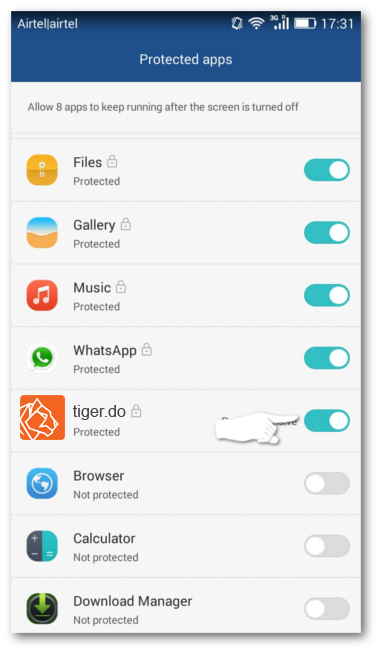Setting for Huawei
Notifications for tiger.do is disabled by default for tiger.do on Huawei Phones. If you are a Huawei user you need to
Step 1: Open 'Settings'
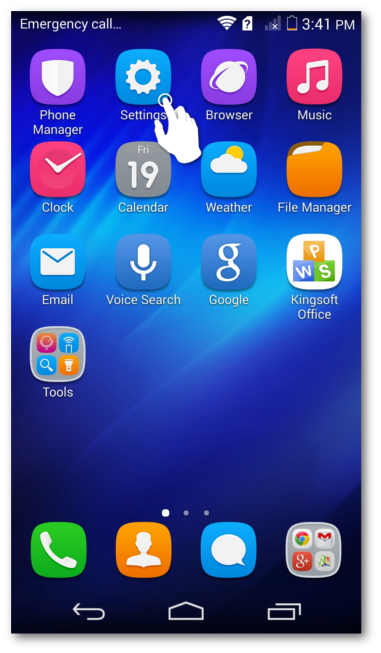
Step 2: Under 'APPS' open 'Manage
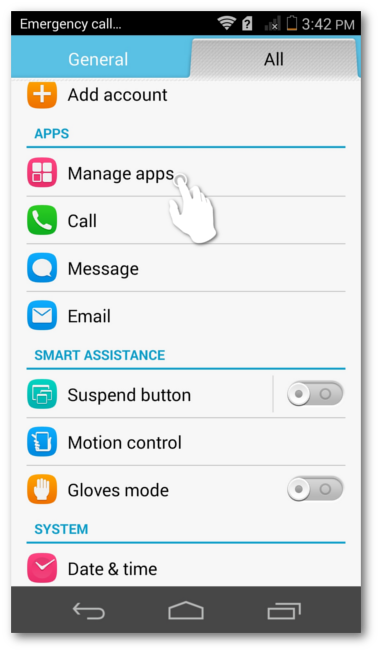
Step 3: Scroll down to find 'tiger.do'
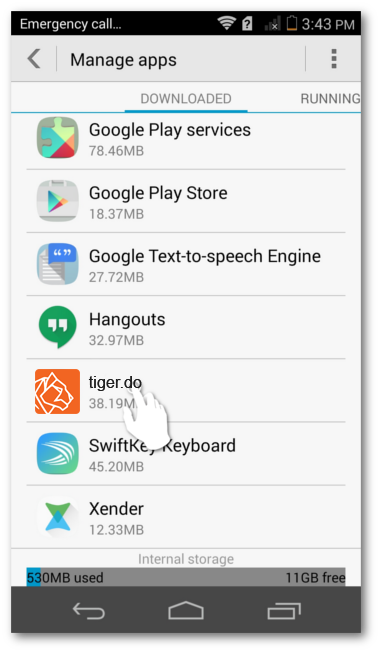
Step 4: Select the button next to 'Show notifications' to enable notification for tiger.do.
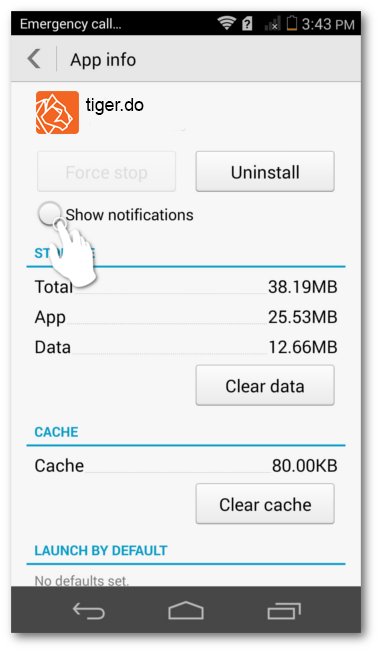
Step 5: Press Back to save your settings
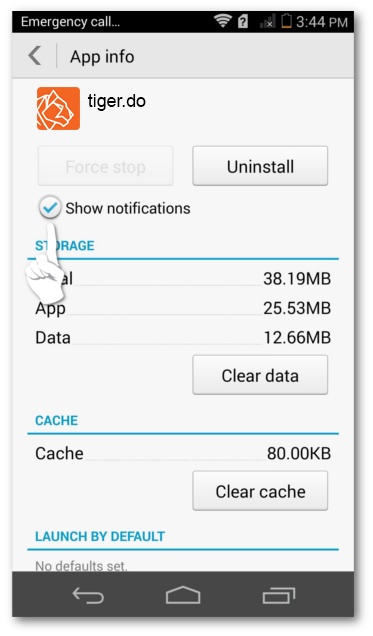
Step 1: Open 'Settings'
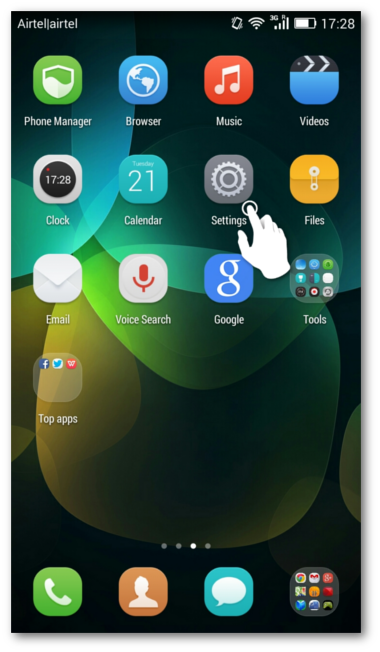
Step 2: Select 'Protected apps' under 'Privacy & Security'
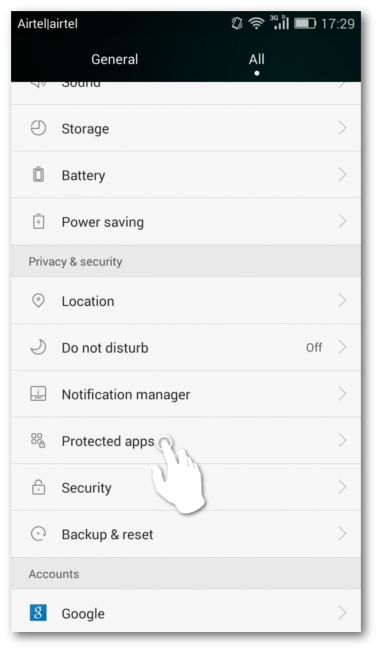
Step 3: Swipe right to enable tiger.do
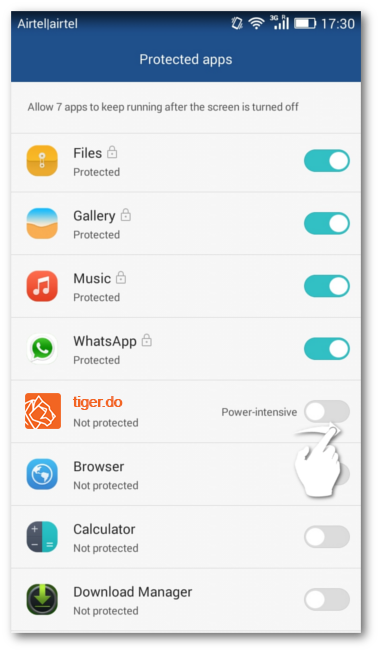
Step 4: And you are done.