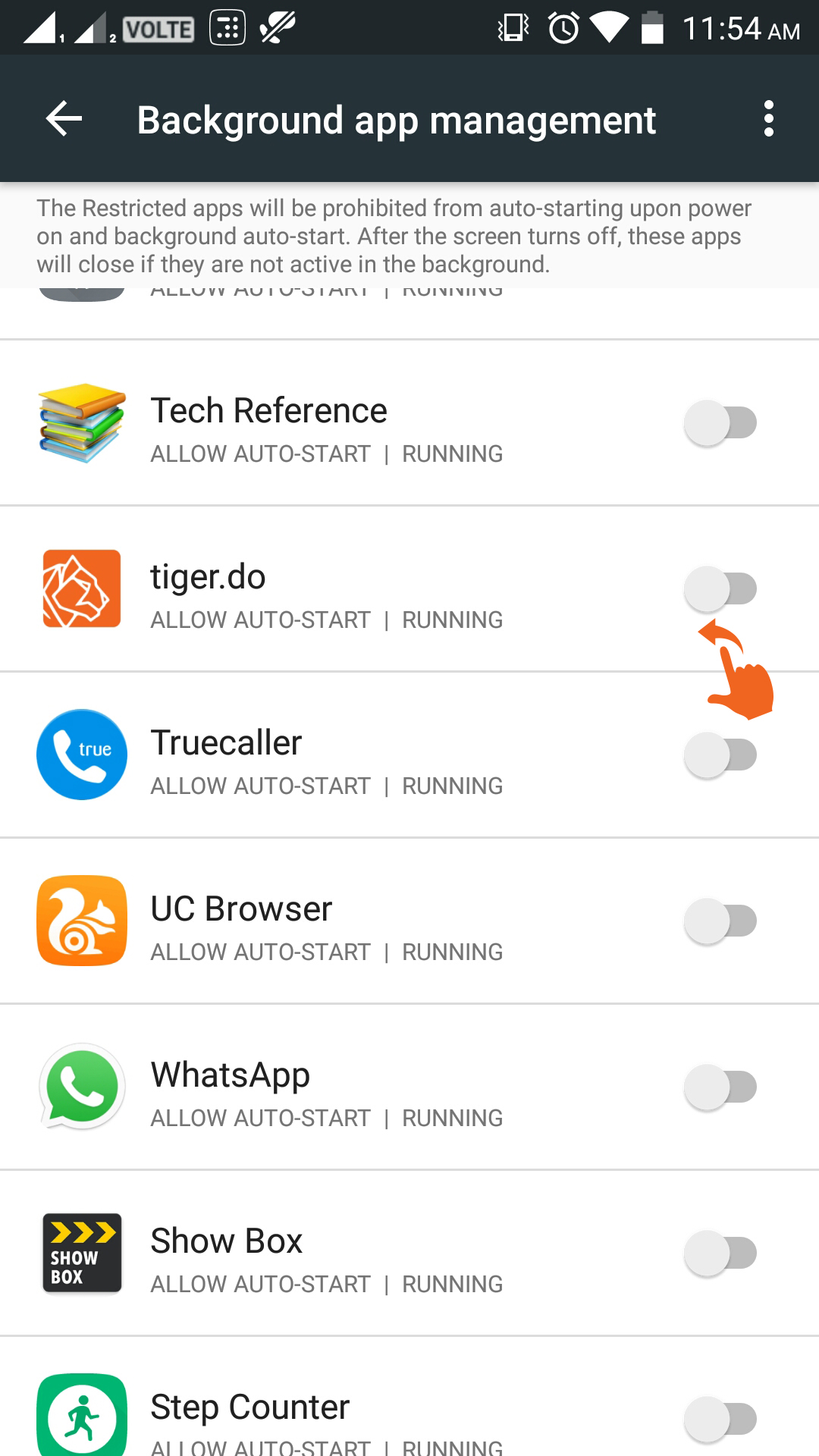Setting for Lenovo
To have the best message receive experience on your Lenovo Phone, please do the following.
Step 1:Tap on "Security"
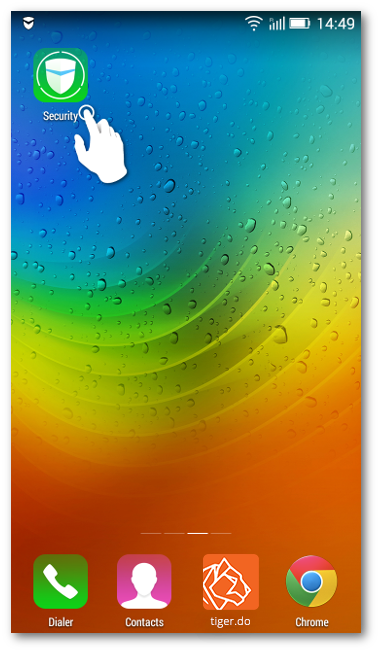
Step 2:Select "Privacy Guard"
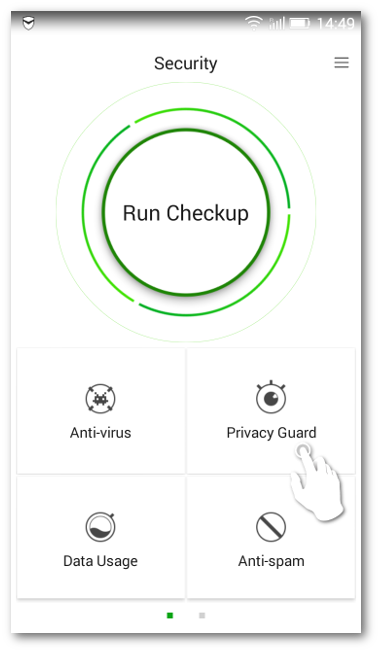
Step 3:Select "Trusted Apps"
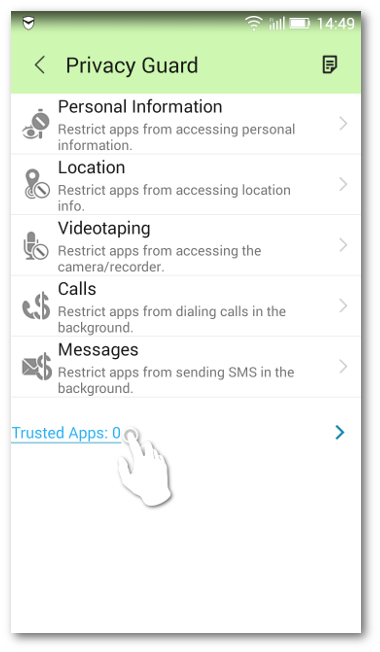
Step 4:Scroll down and open tiger.do
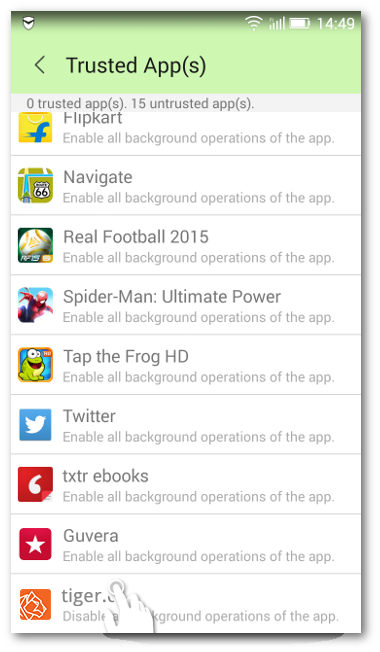
Step 5:Swipe right to enable tiger.do "Under Real-time monitoring"
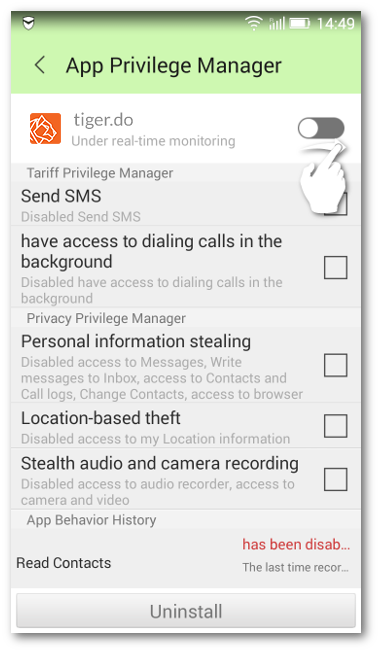
Step 6:Press back to save the changes
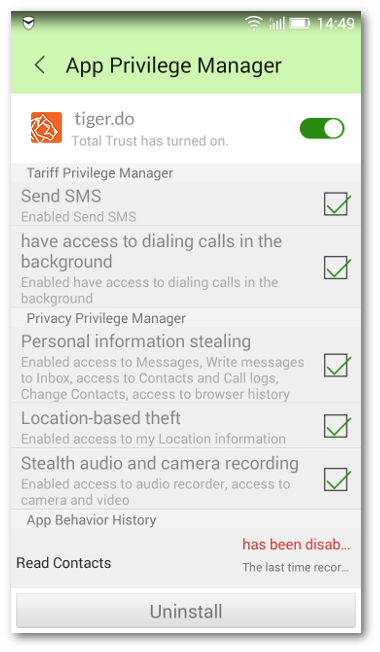
Step 7:Tap on "Security"
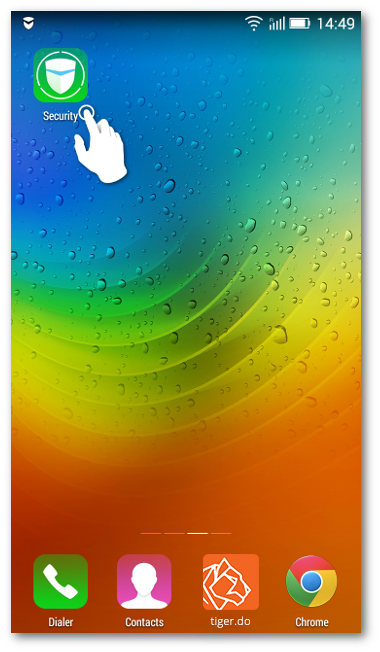
Step 8:Select "Speed-Up"
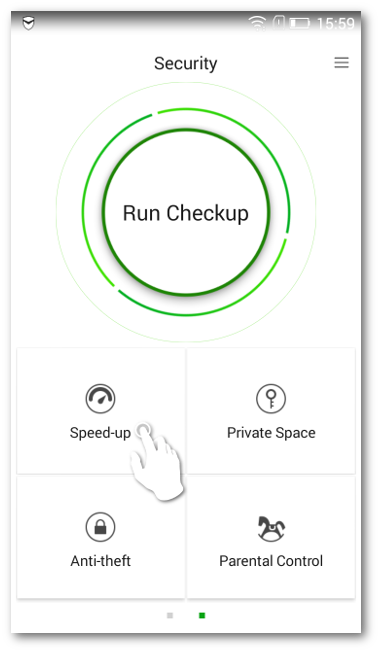
Step 9: Open "Ignore List"
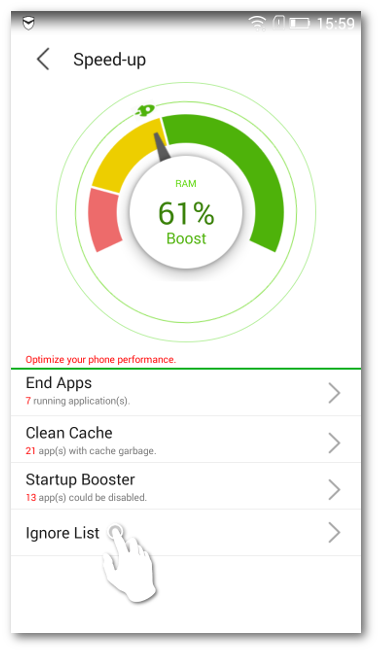
Step 10:Select tiger.do
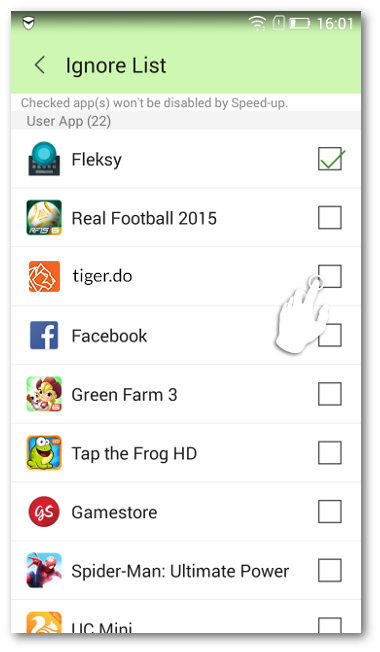
Step 11: Press back to save your settings
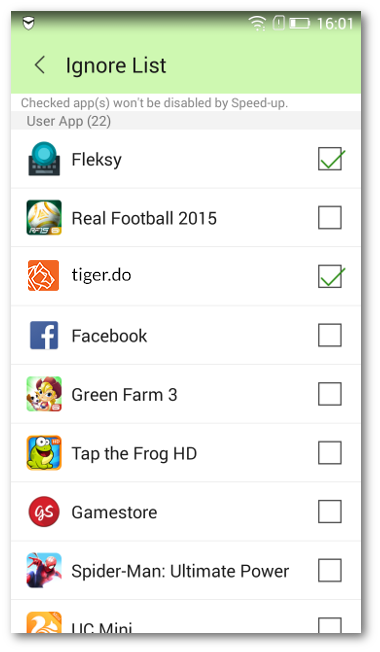
Step 1: Open "Settings"
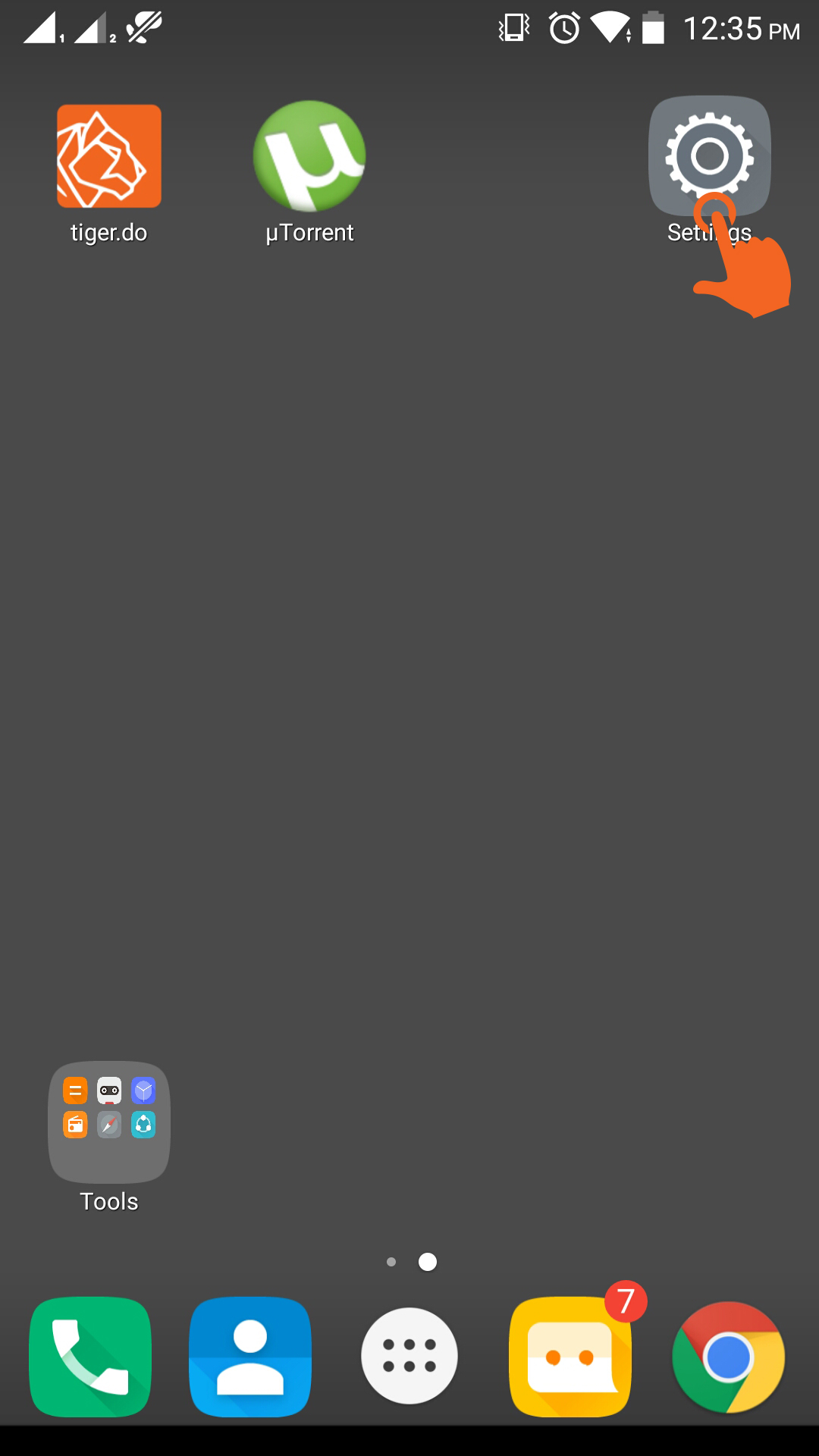
Step 2: Tap on "Notification center"
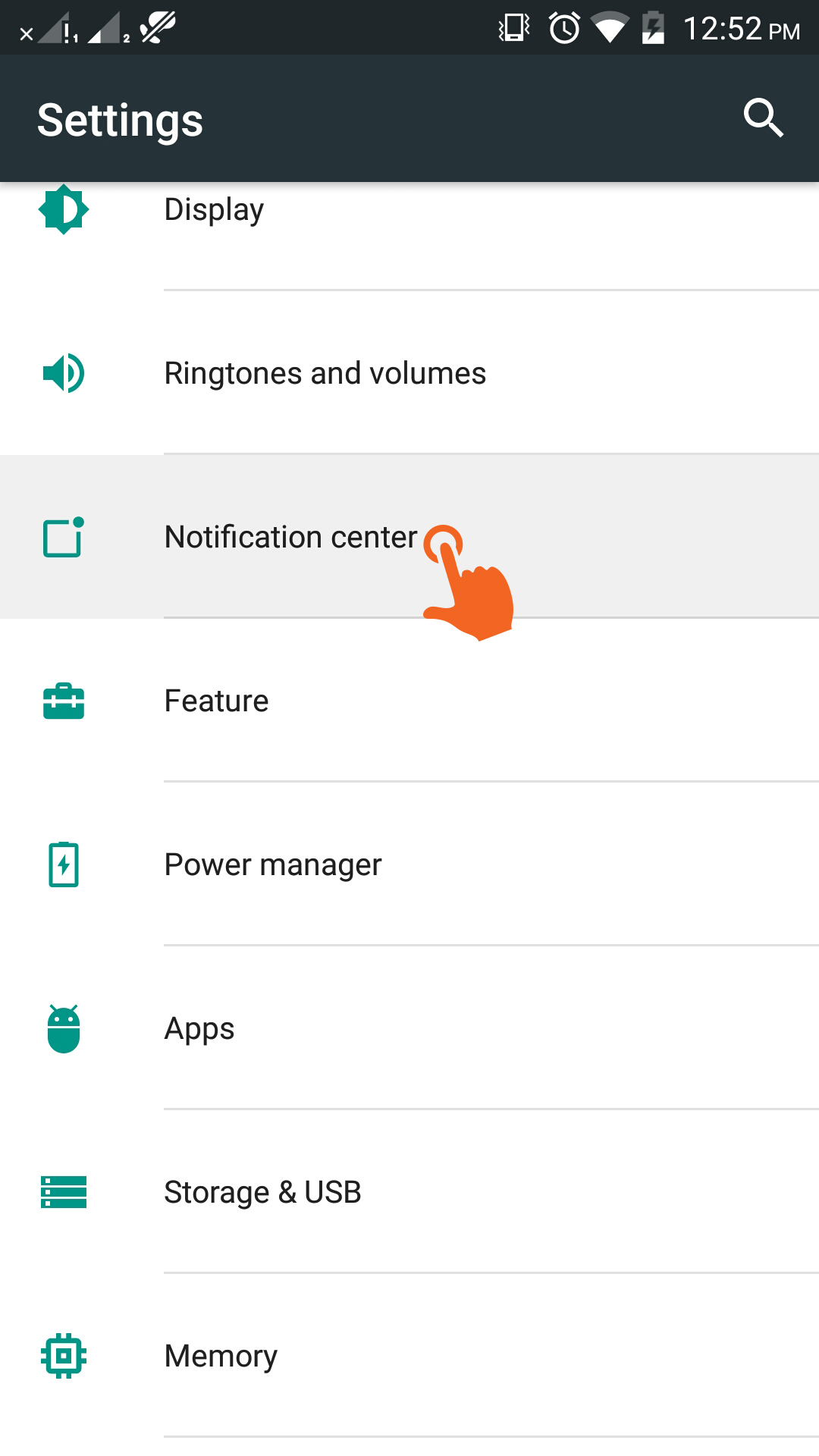
Step 3: Choose "App notification management"
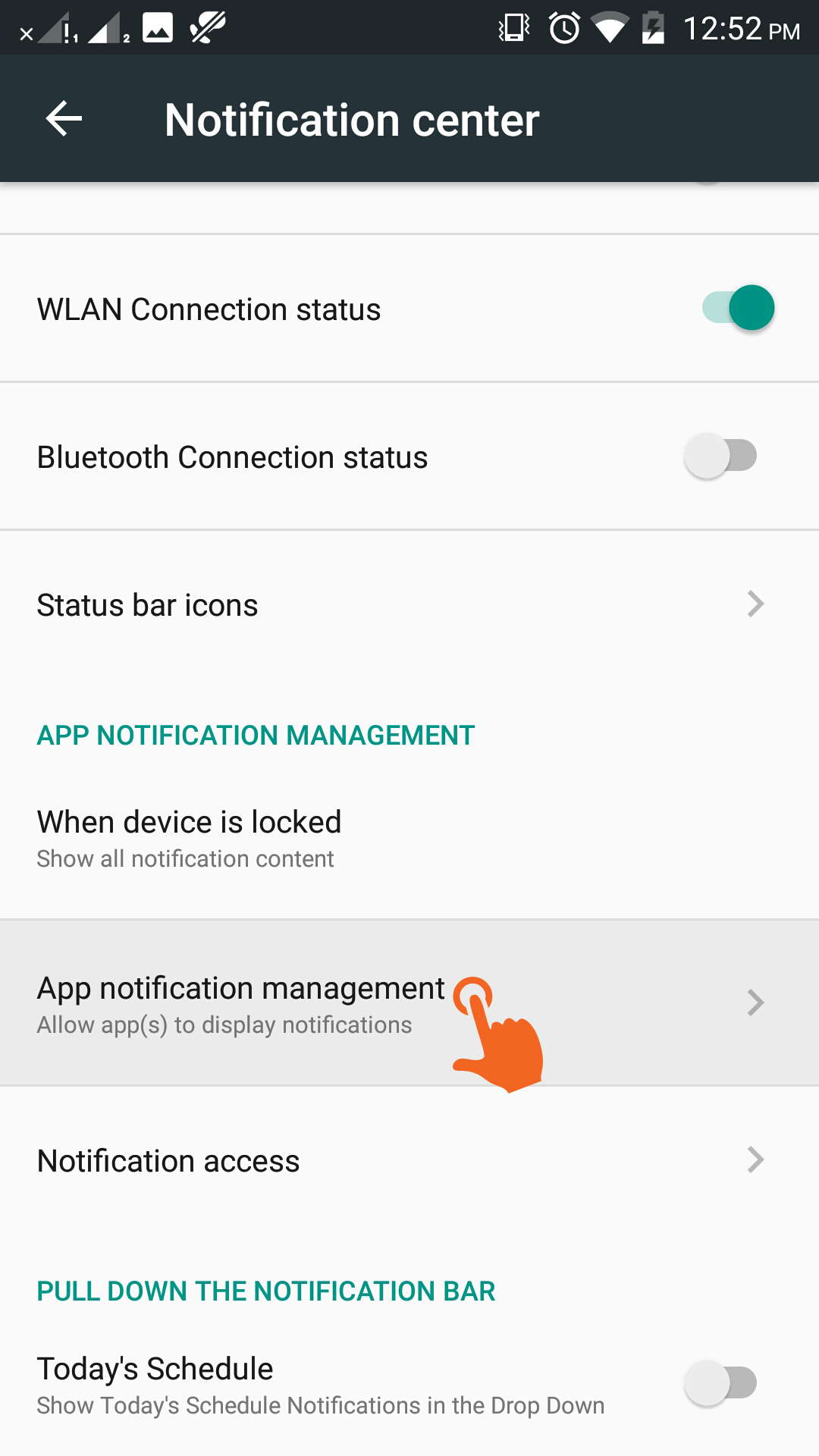
Step 4: Click on "tiger.do"
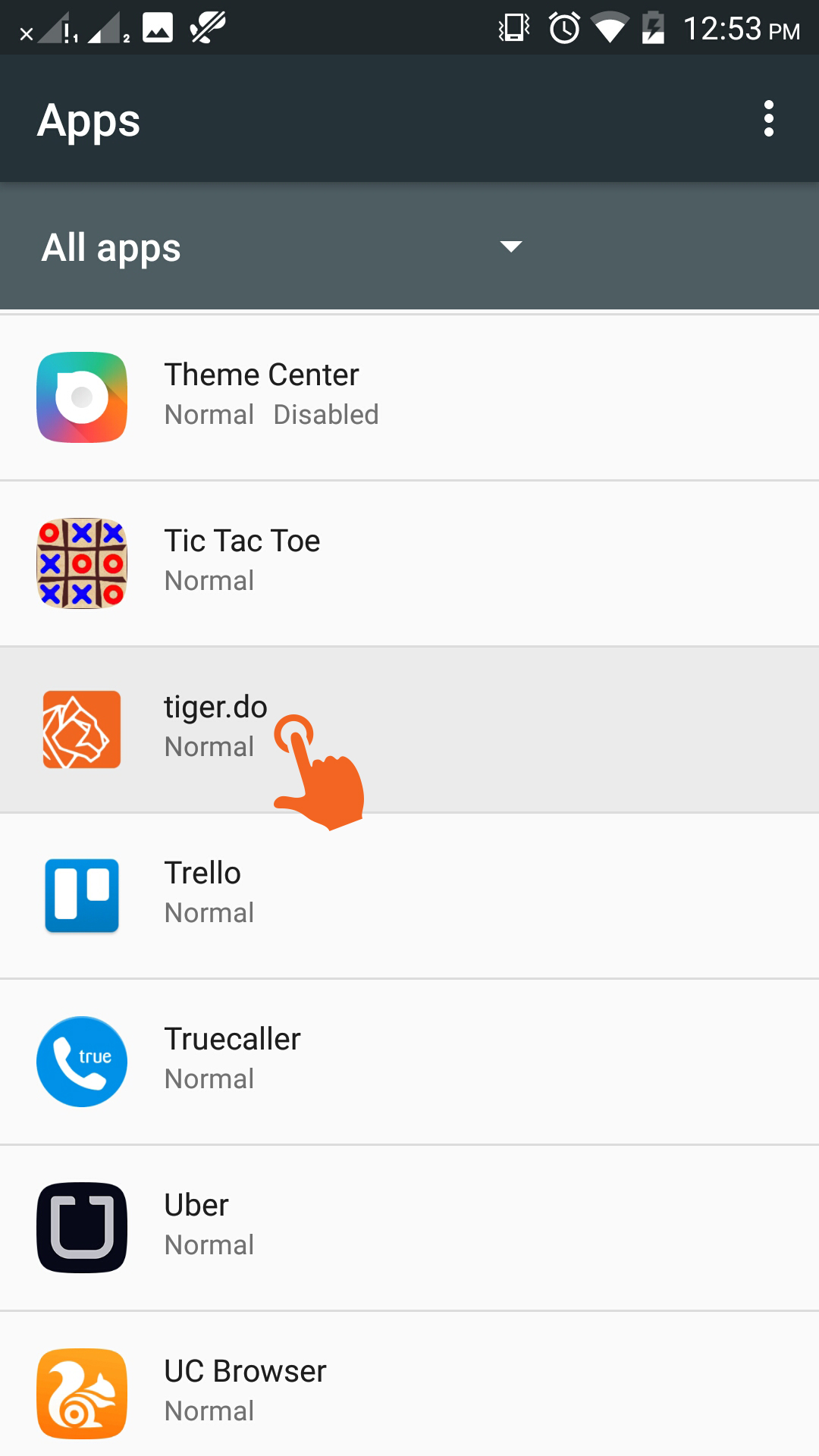
Step 5: Switch ON "Enable notification"
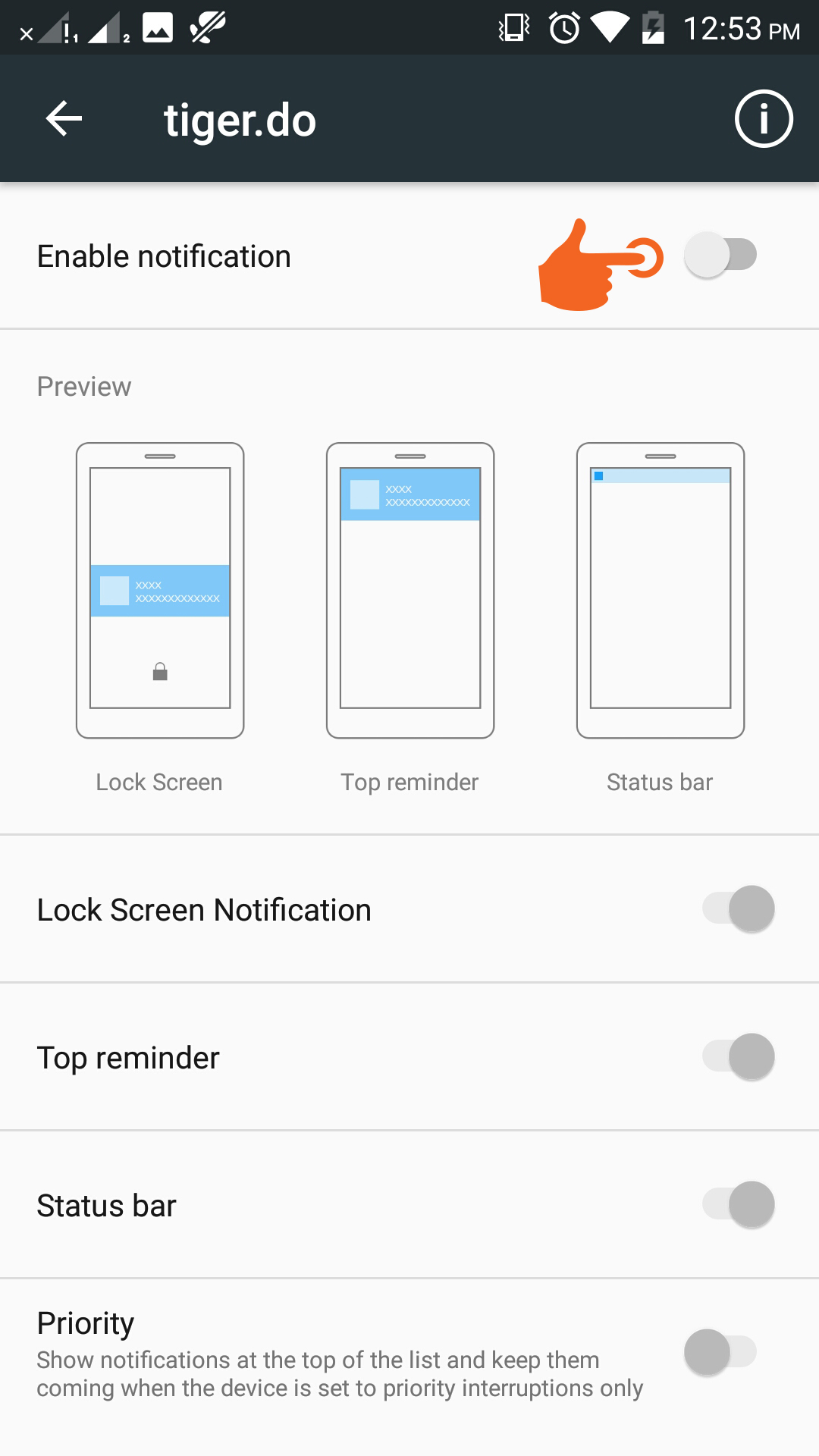
Step 6: Notification Enabled
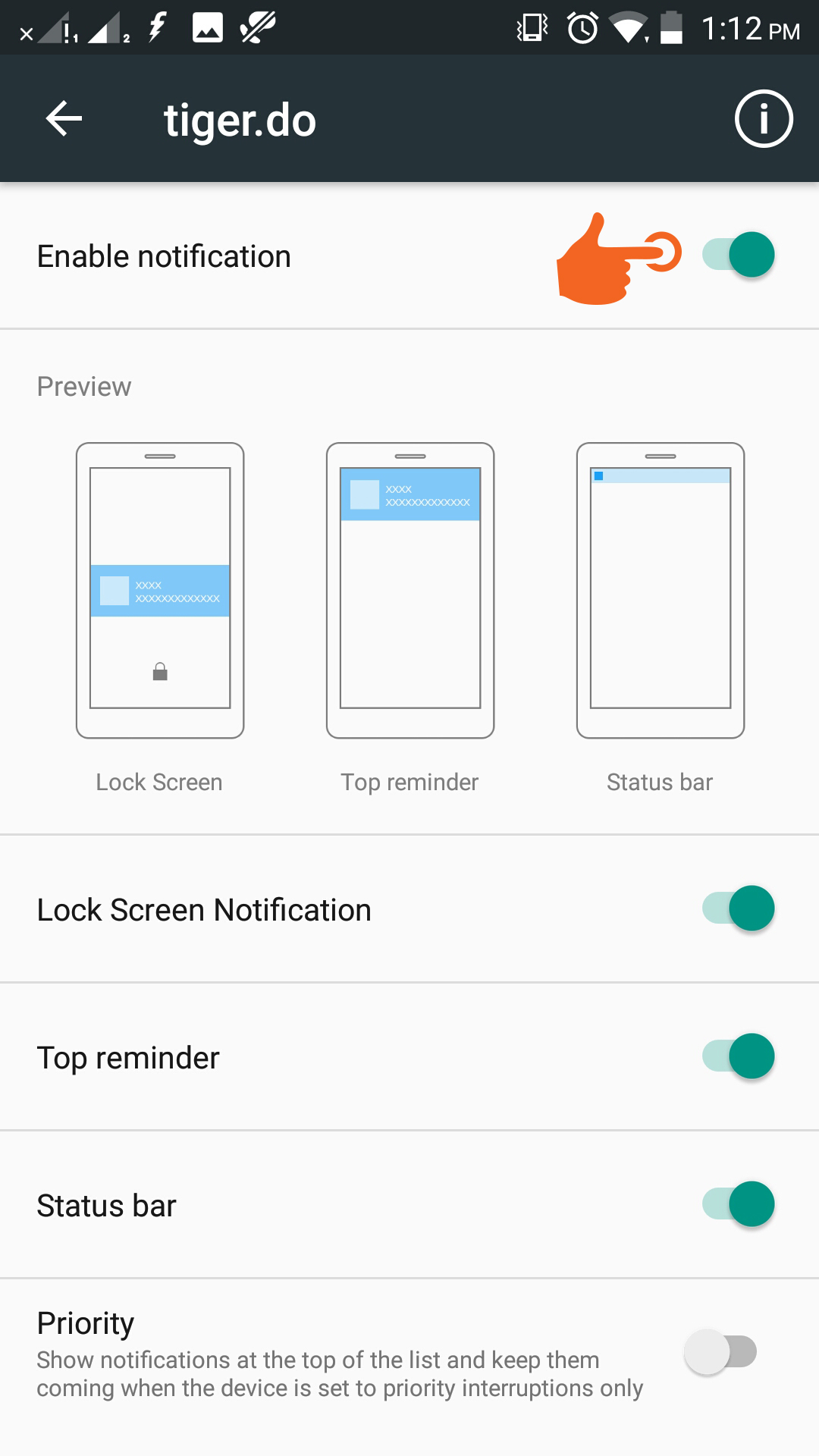
Step 1: Open "Settings"
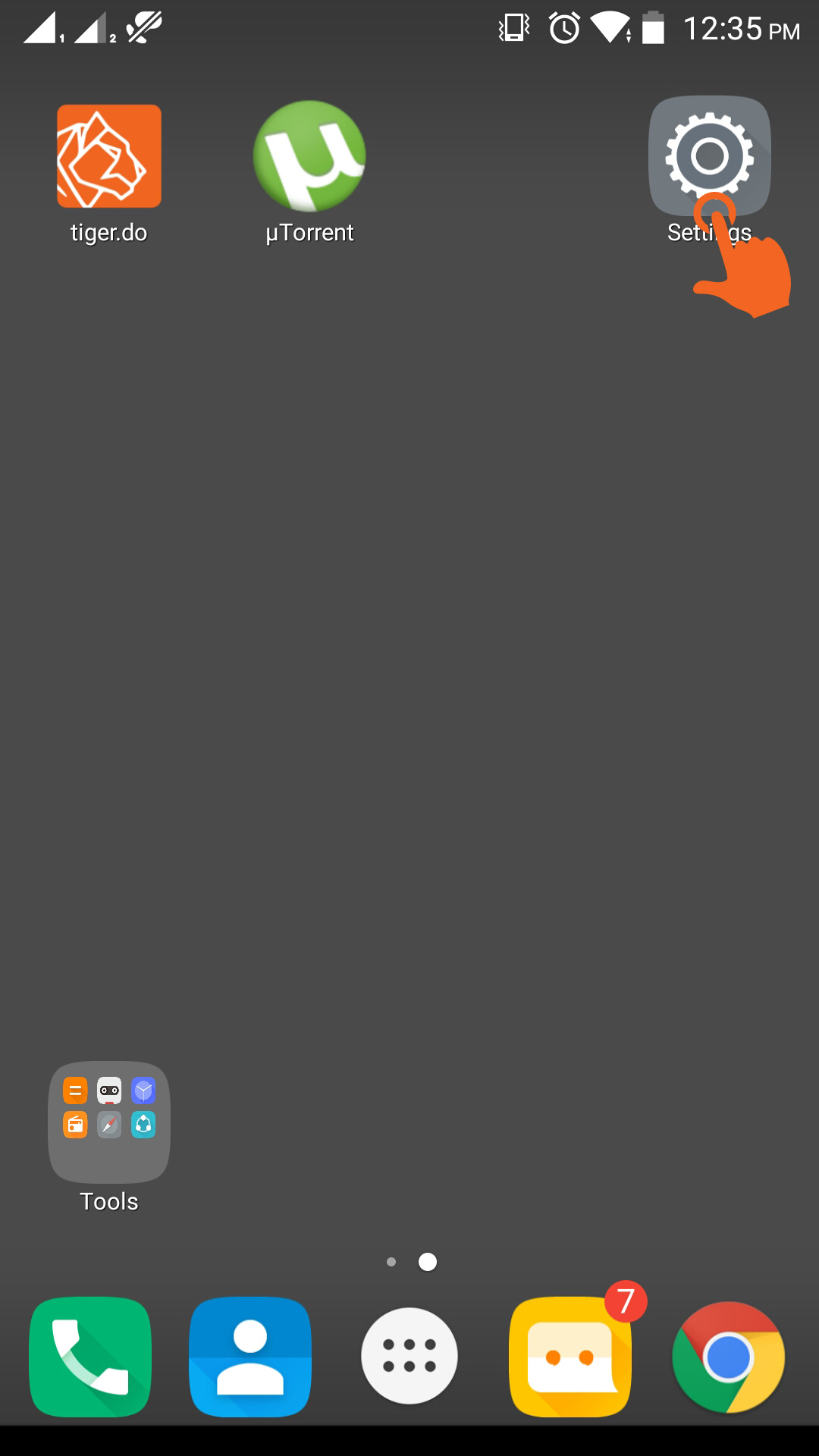
Step 2: Tap on "Power manager"
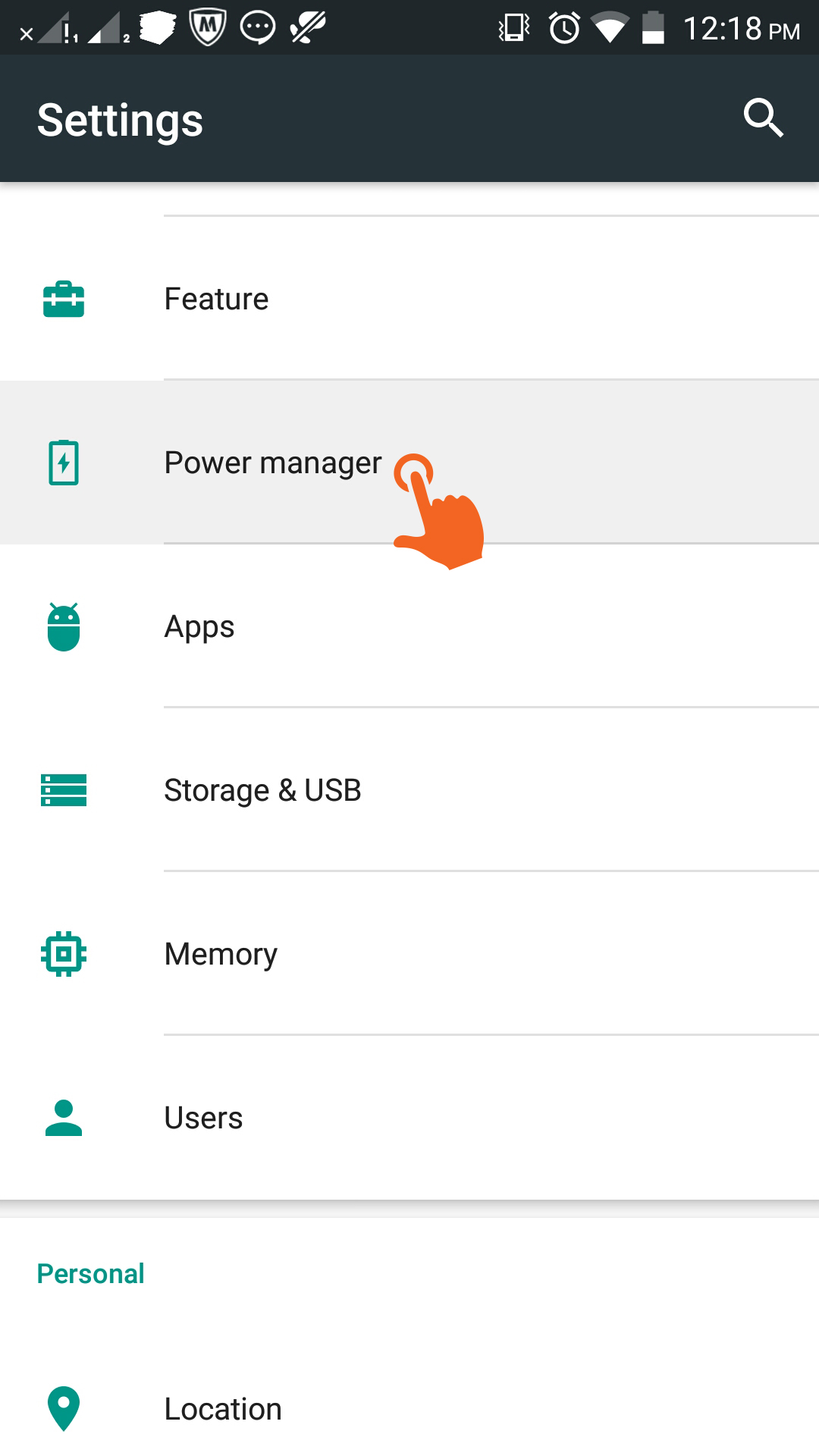
Step 3: Choose "Battery optimization"
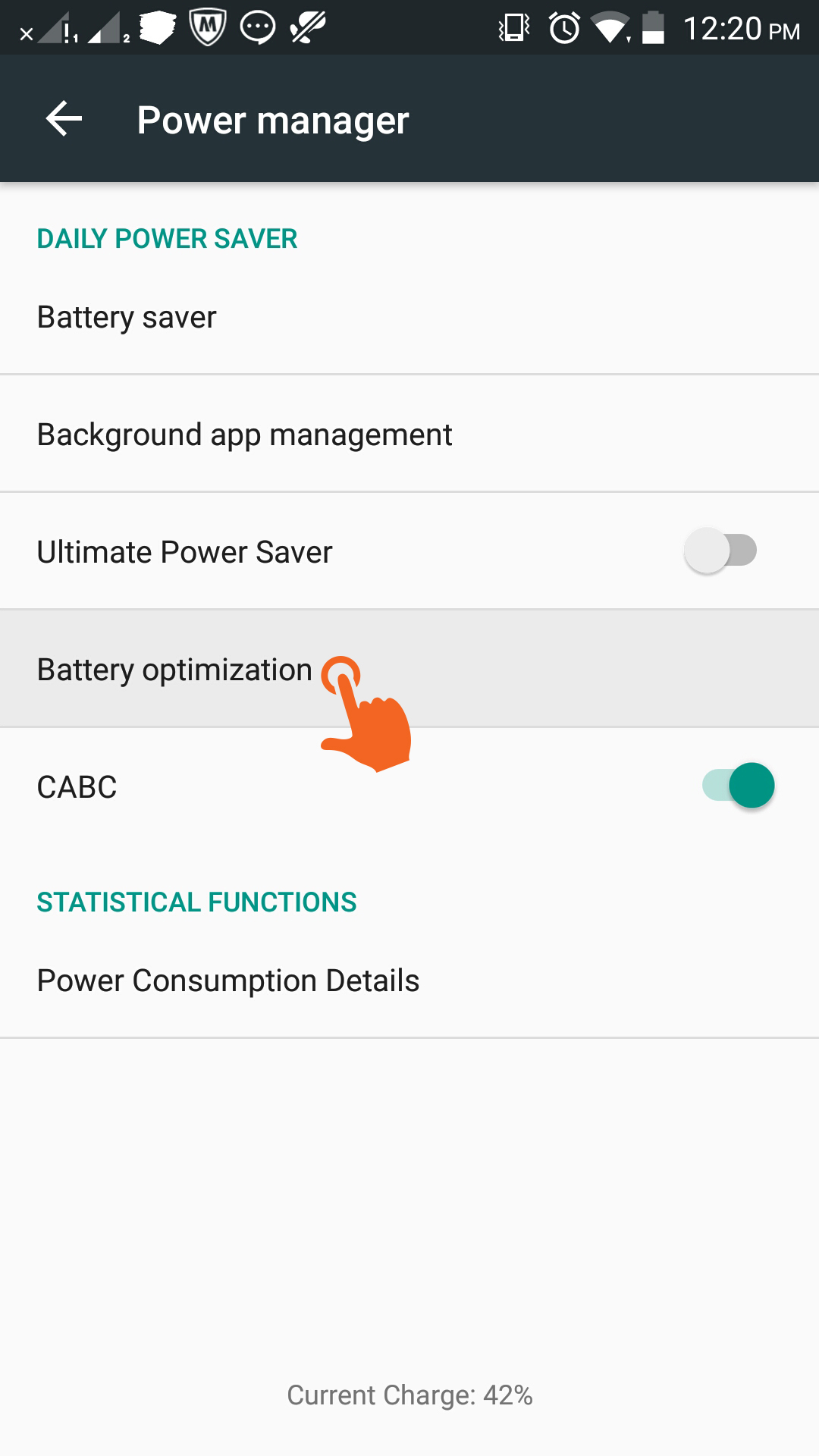
Step 4: Here "Optimise" will be displayed chosen by default.
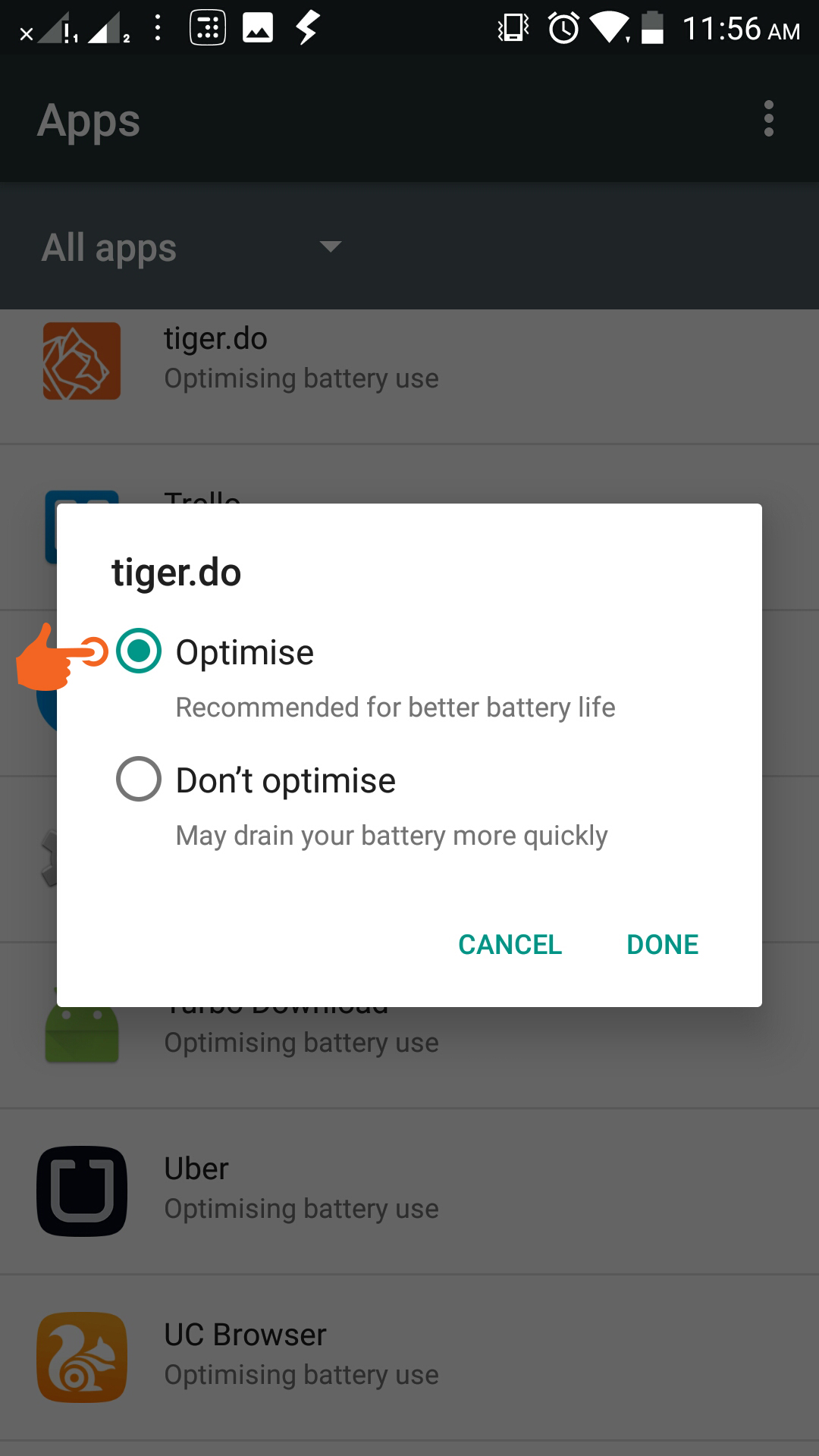
Step 5:Click on "Don't optimise"
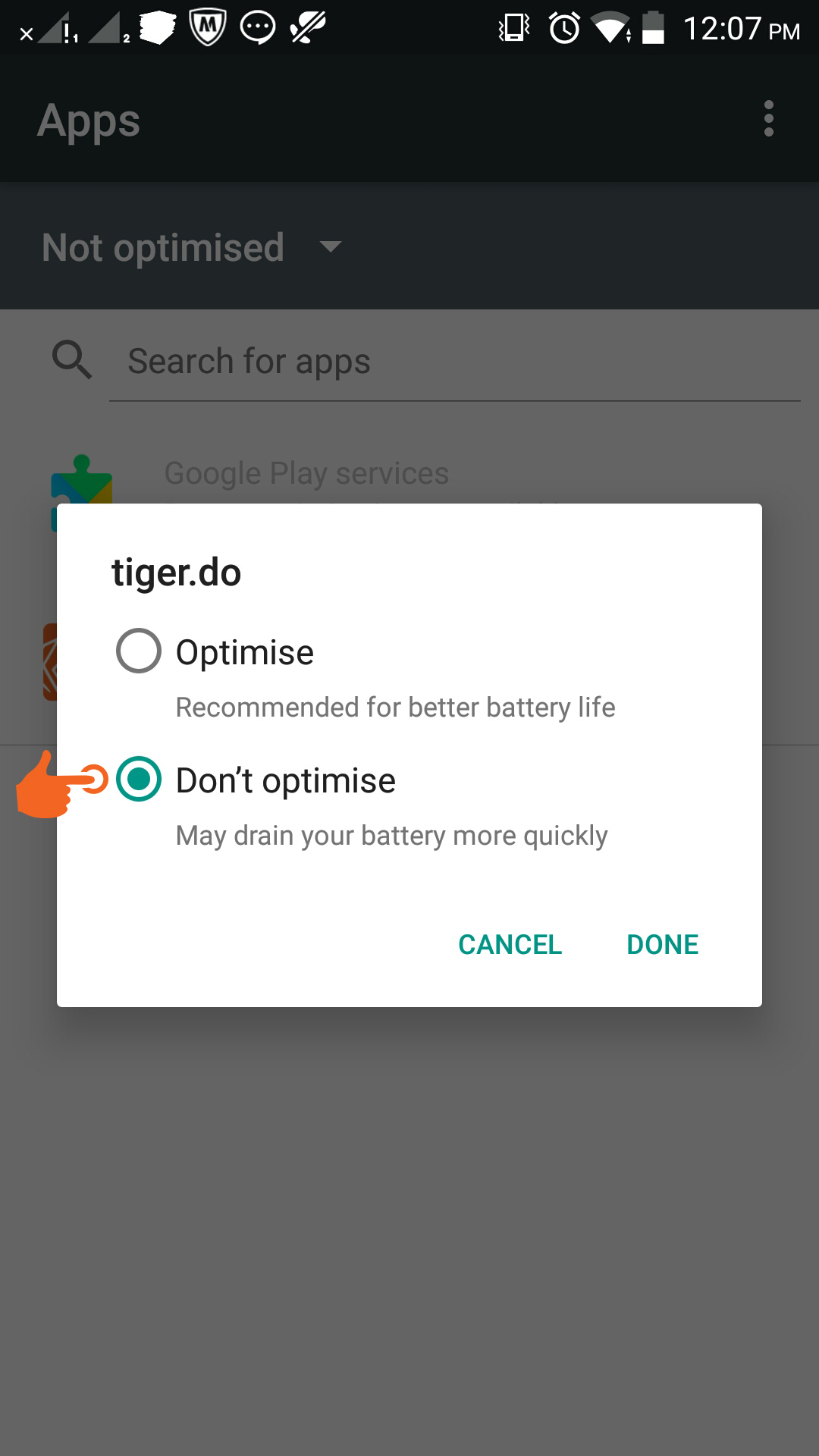
Step 1: Open "Settings"
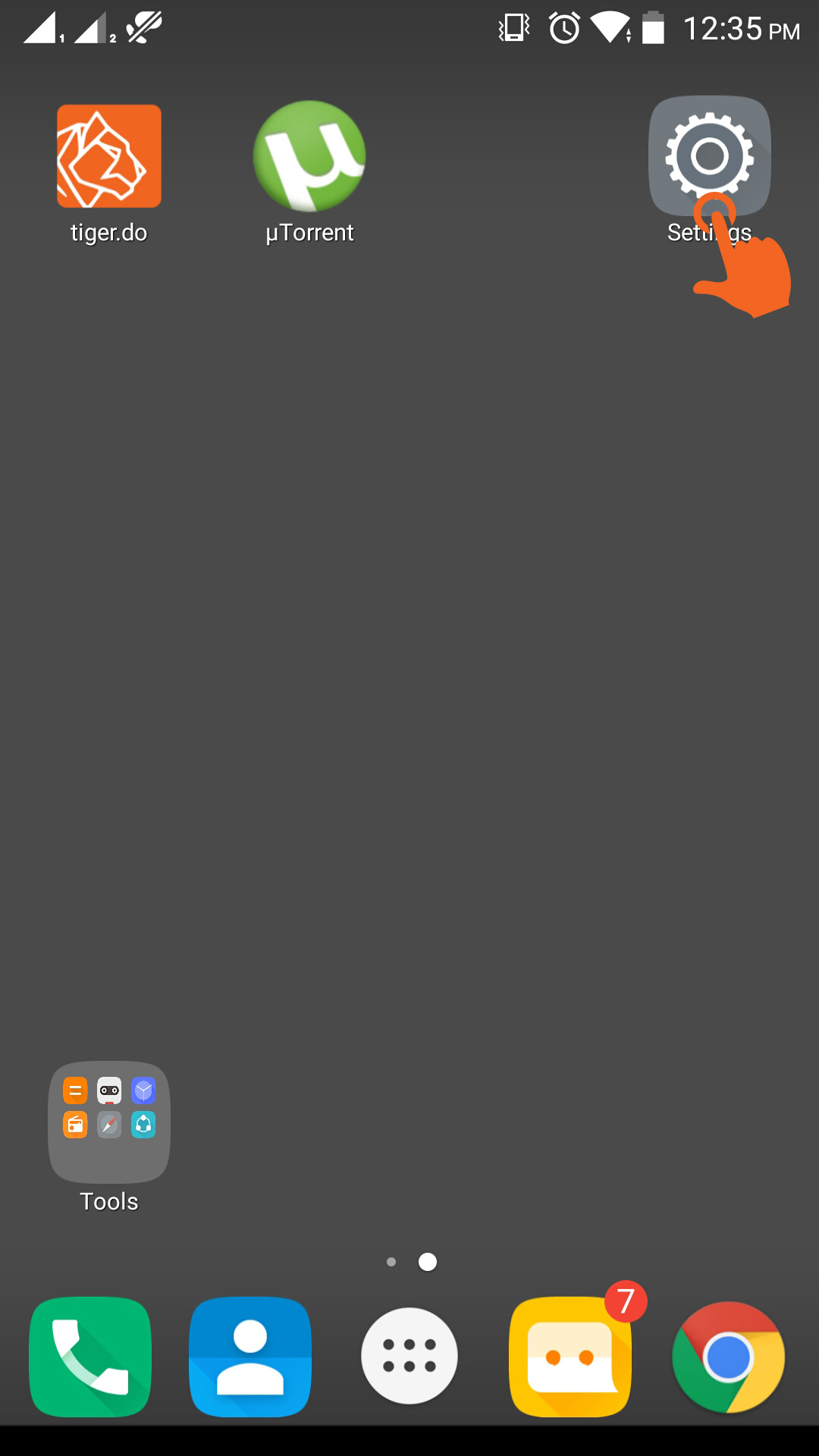
Step 2: Tap on "Power manager"
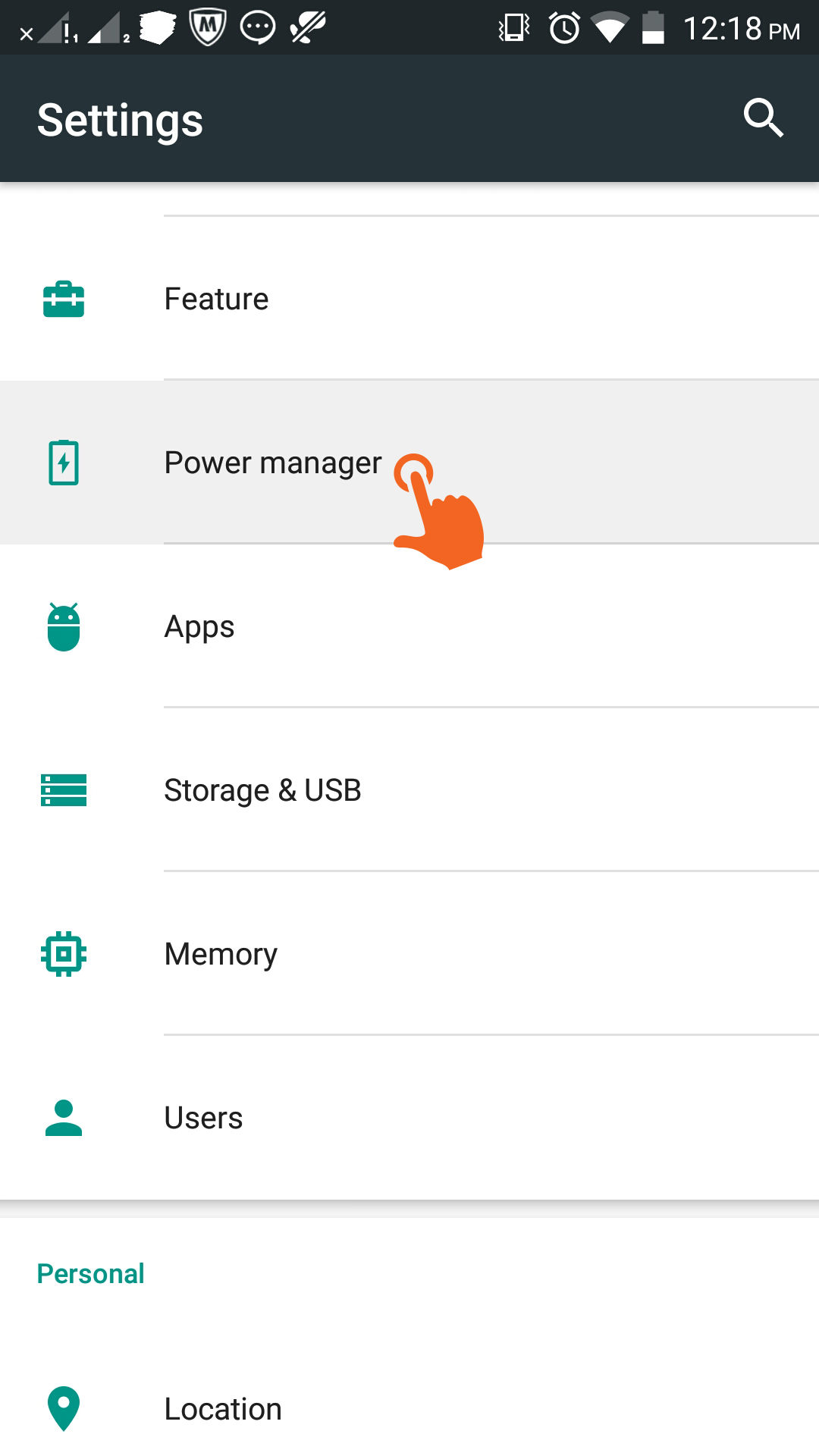
Step 3: Choose "Background app management"
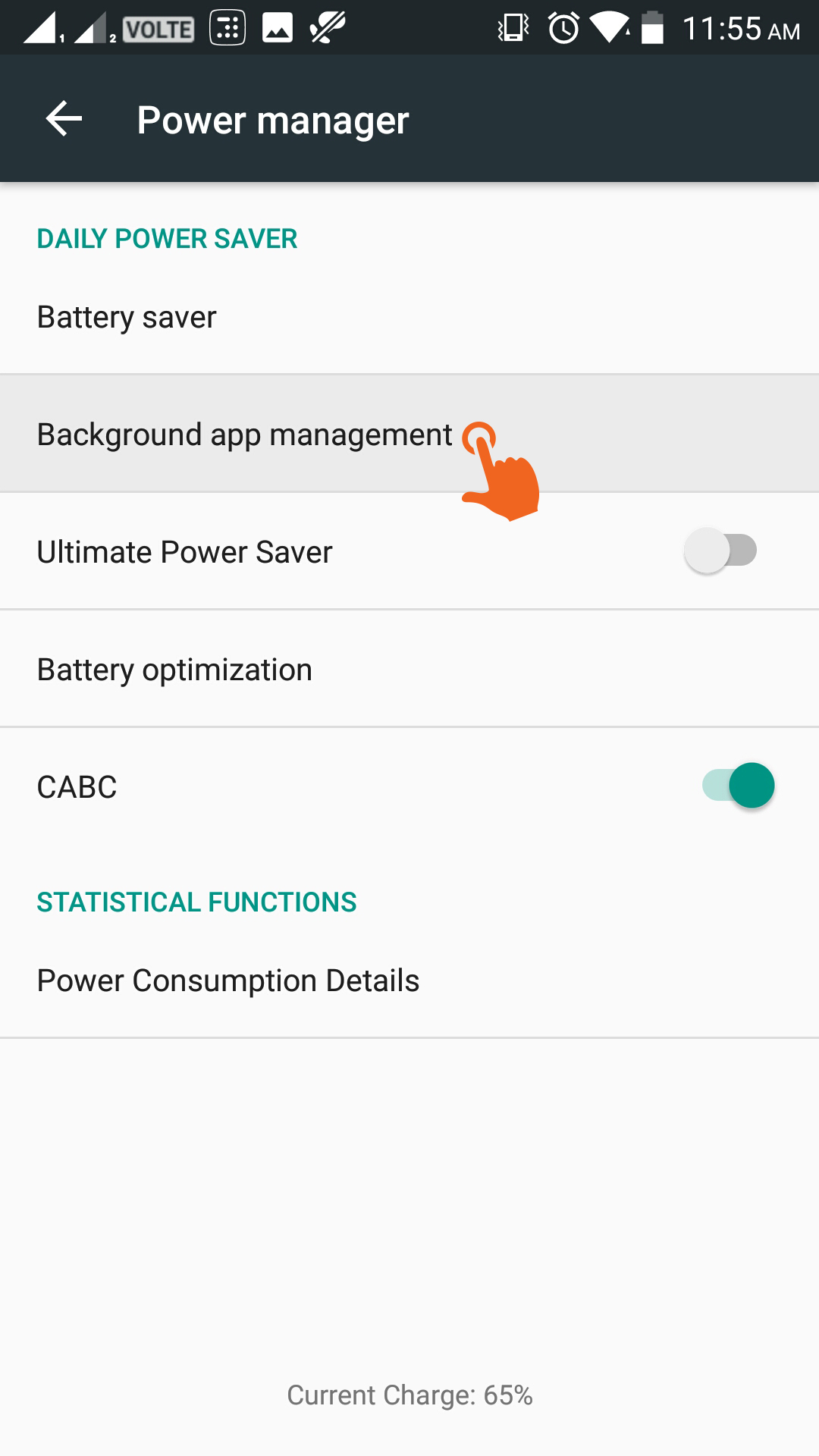
Step 4: Keep it to disable